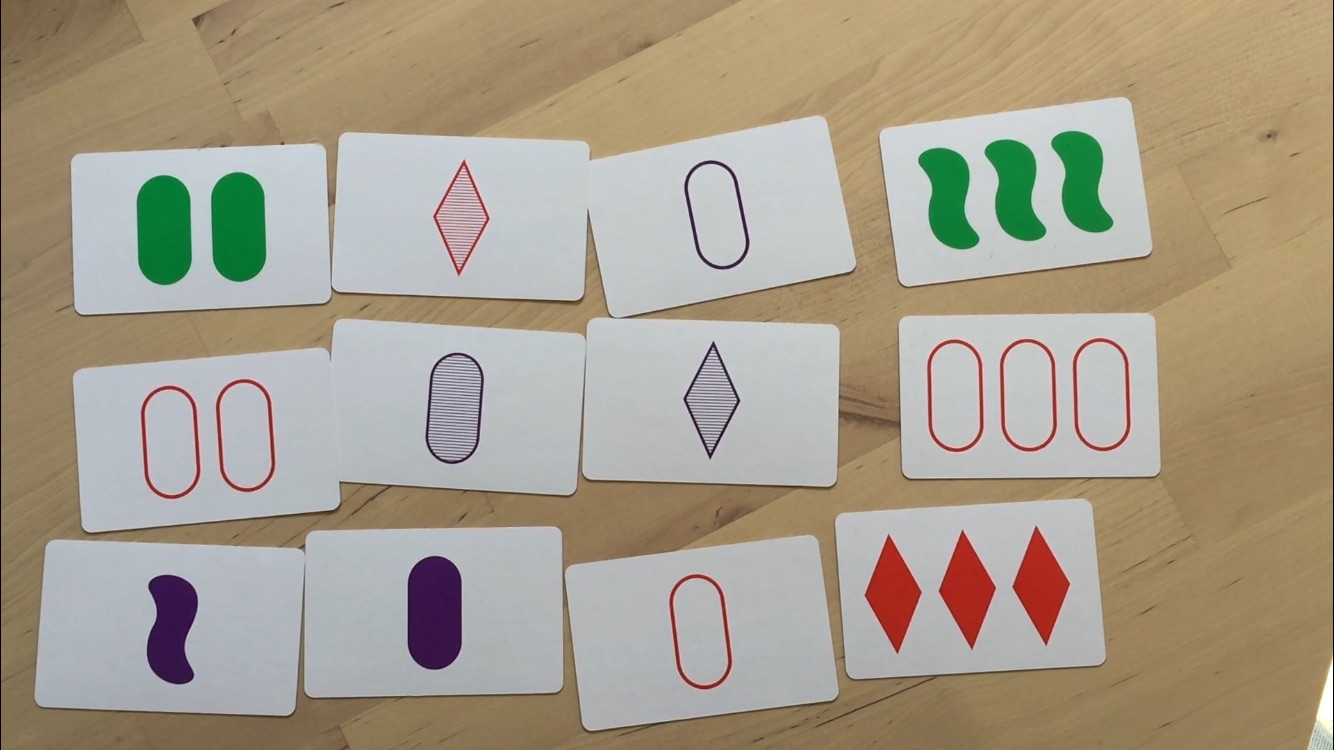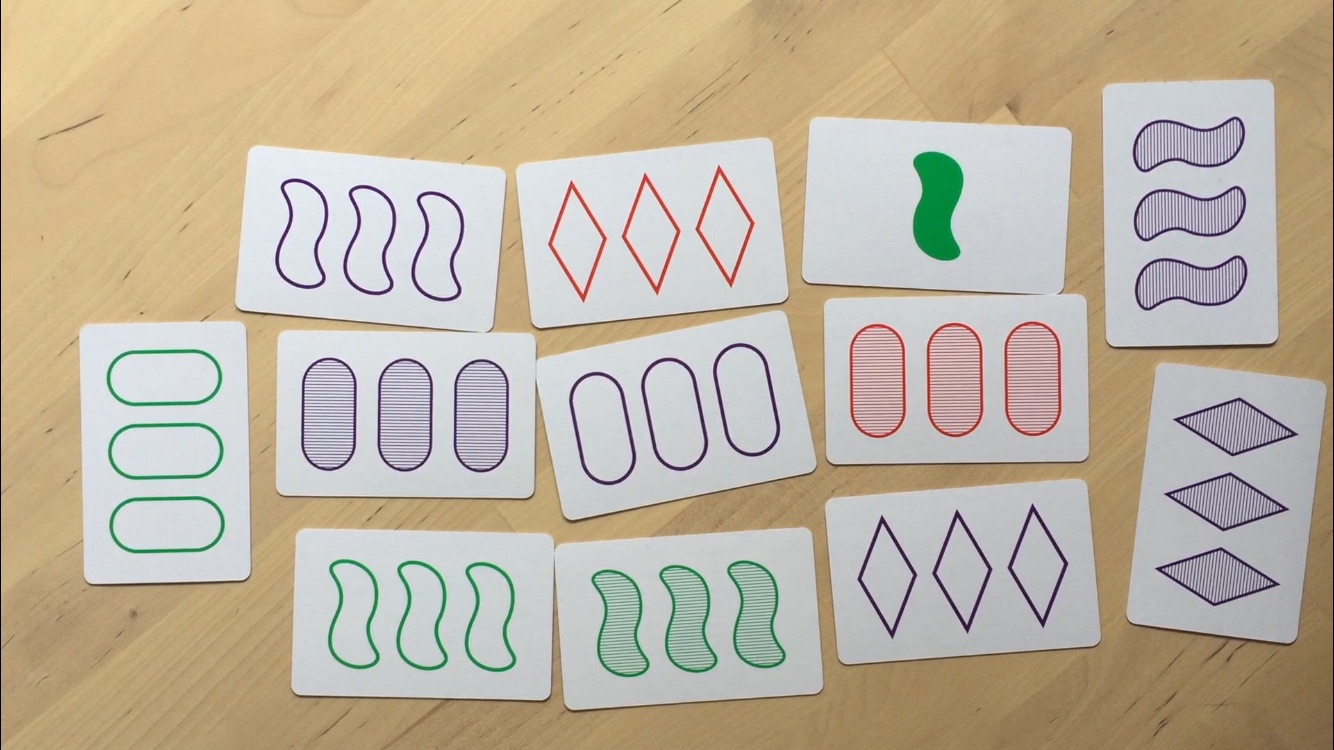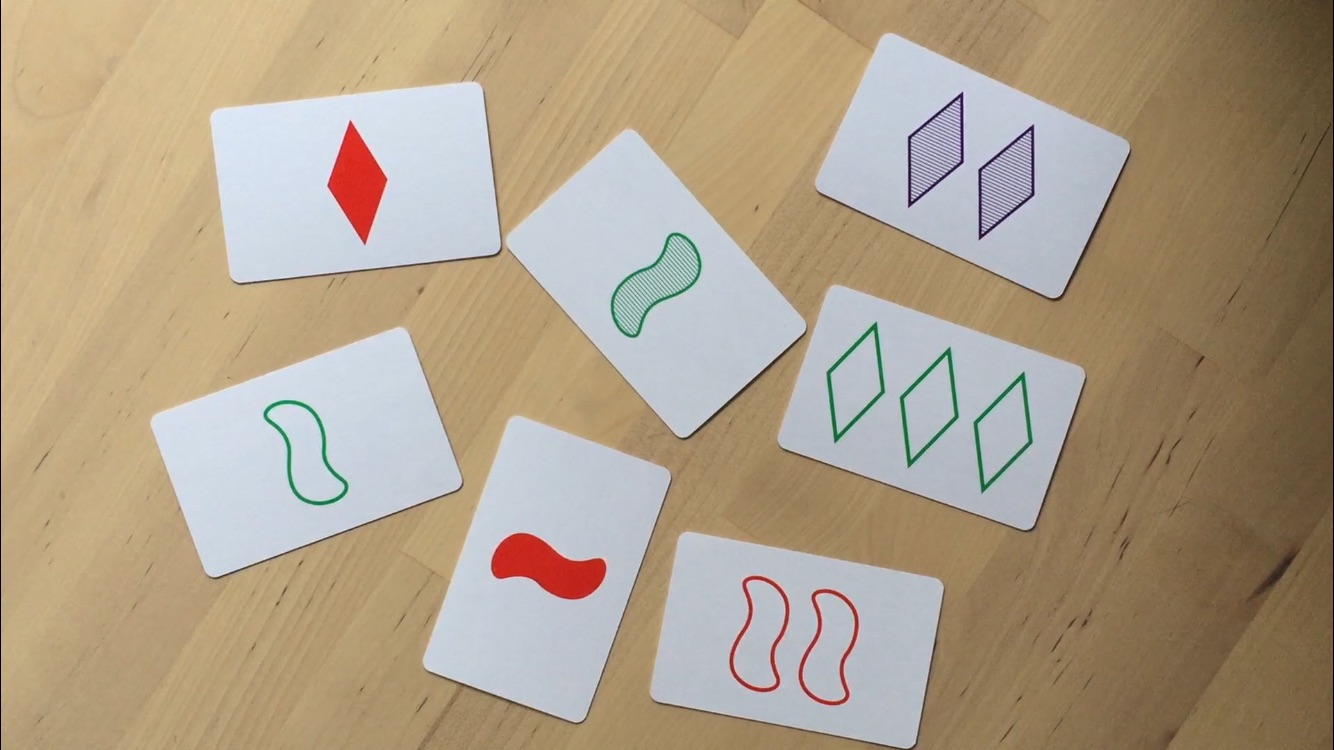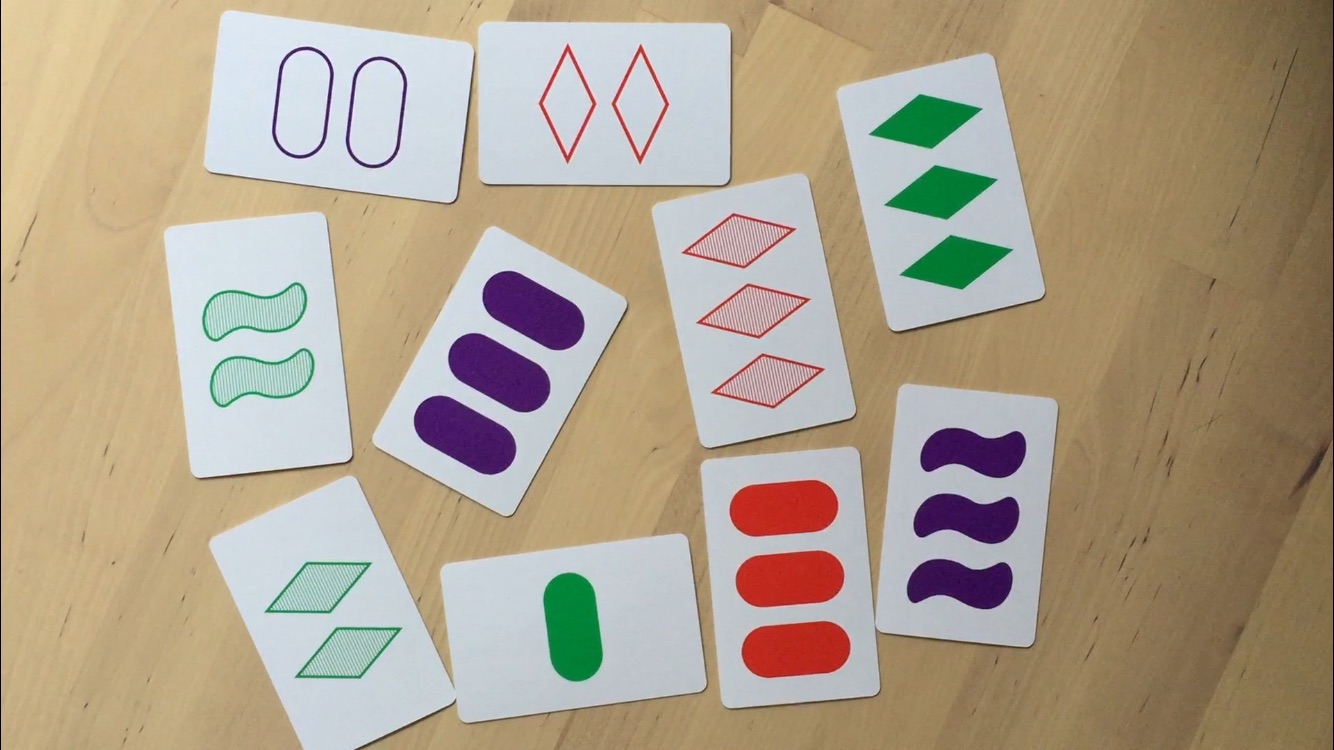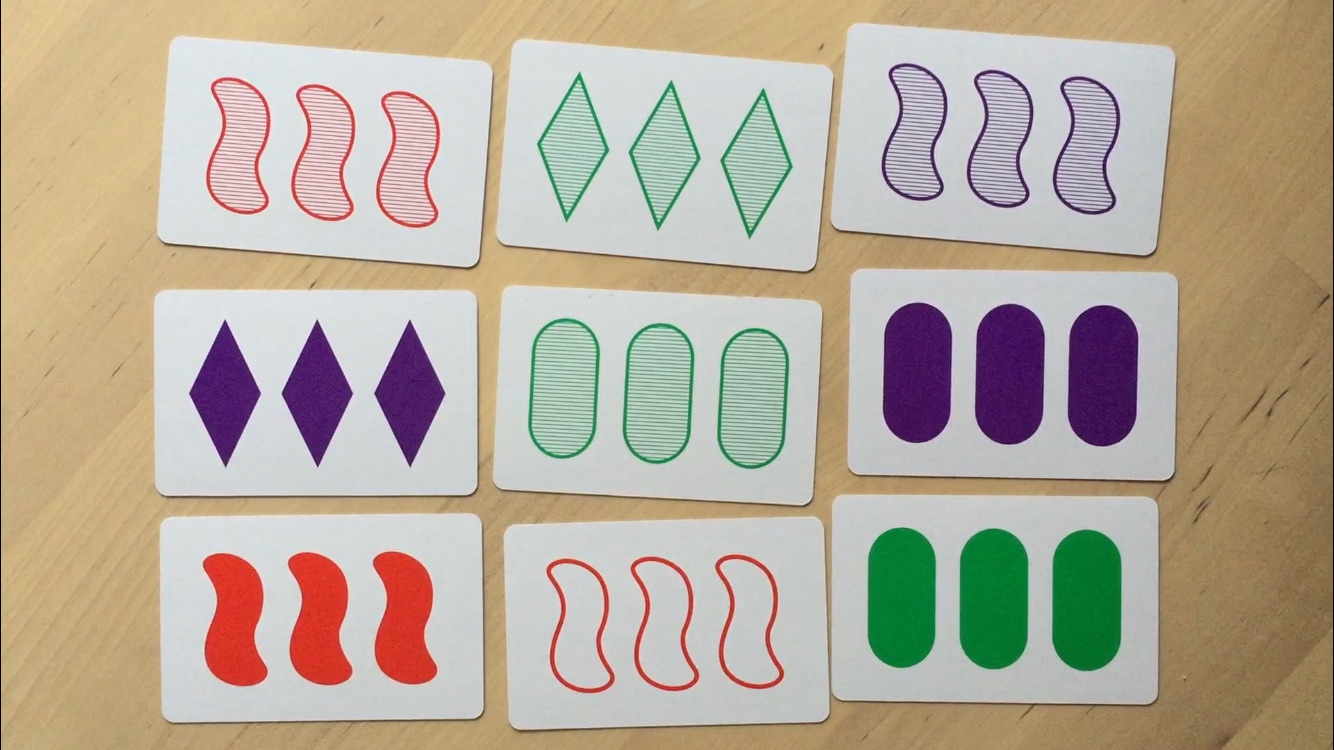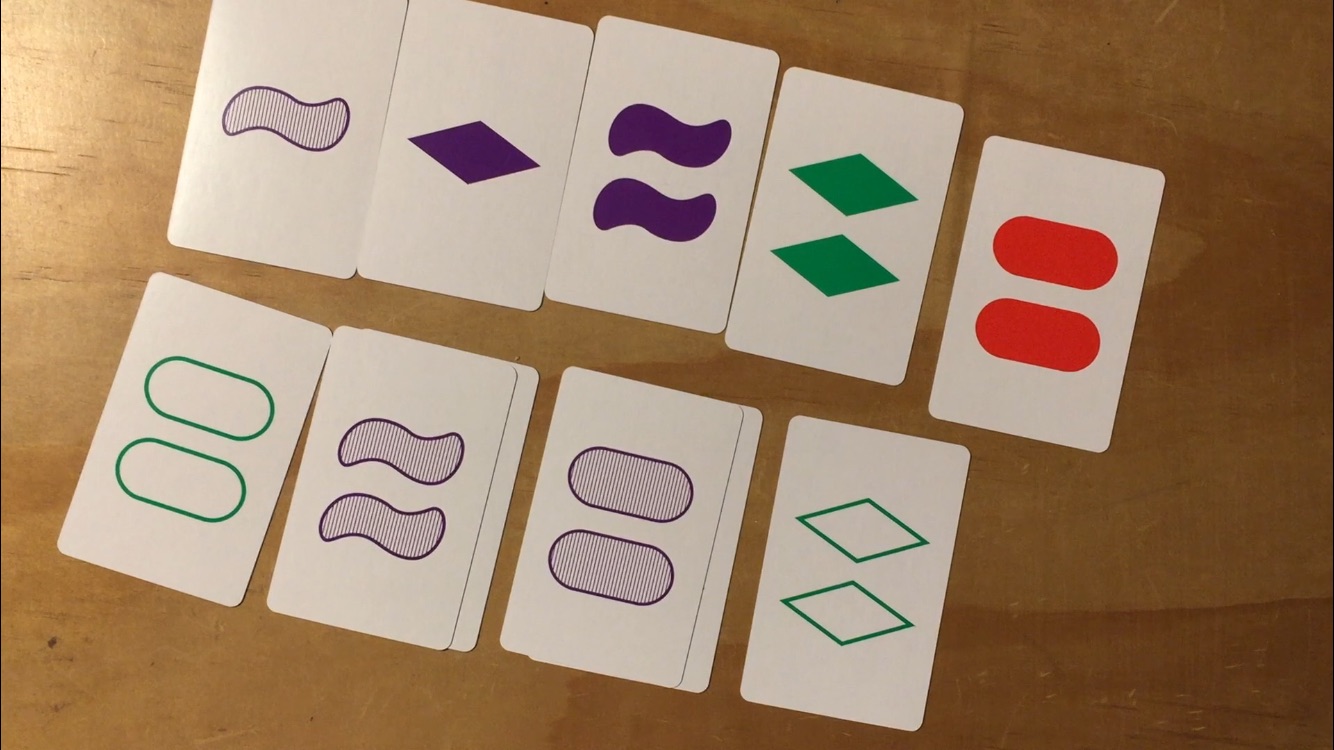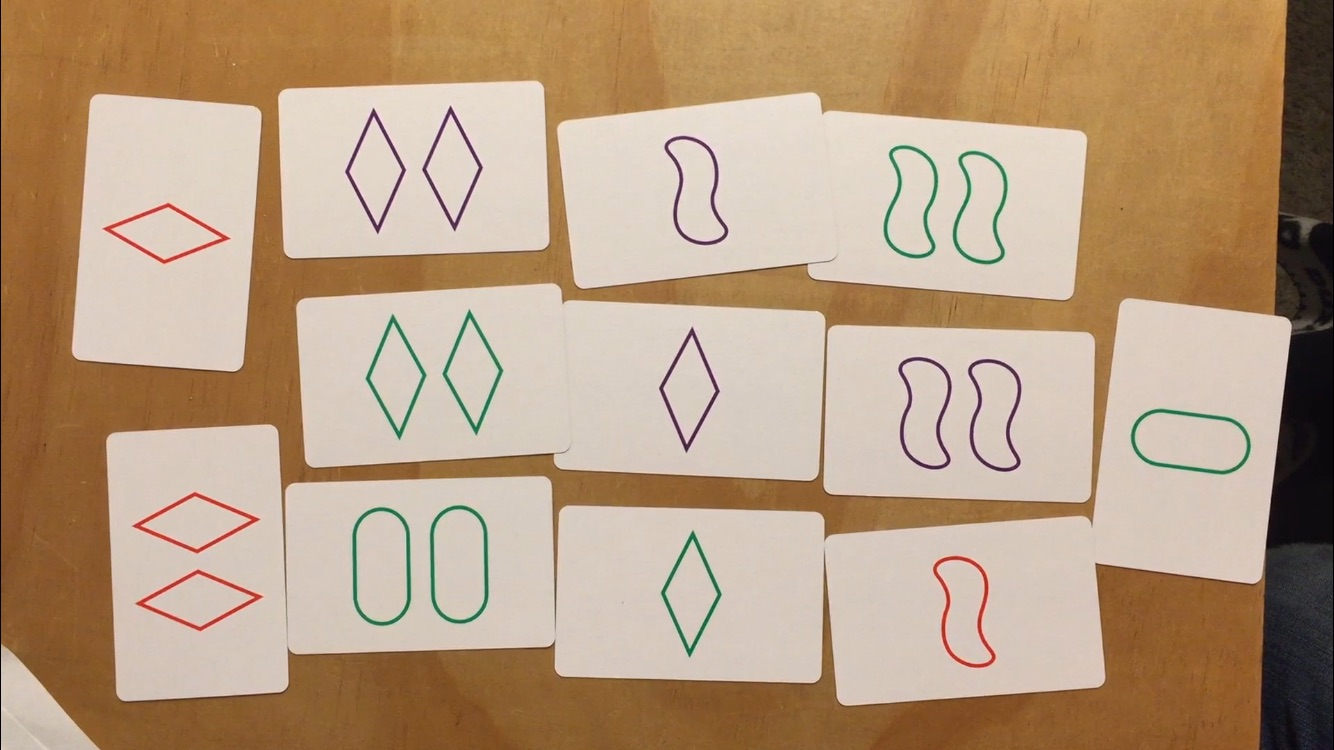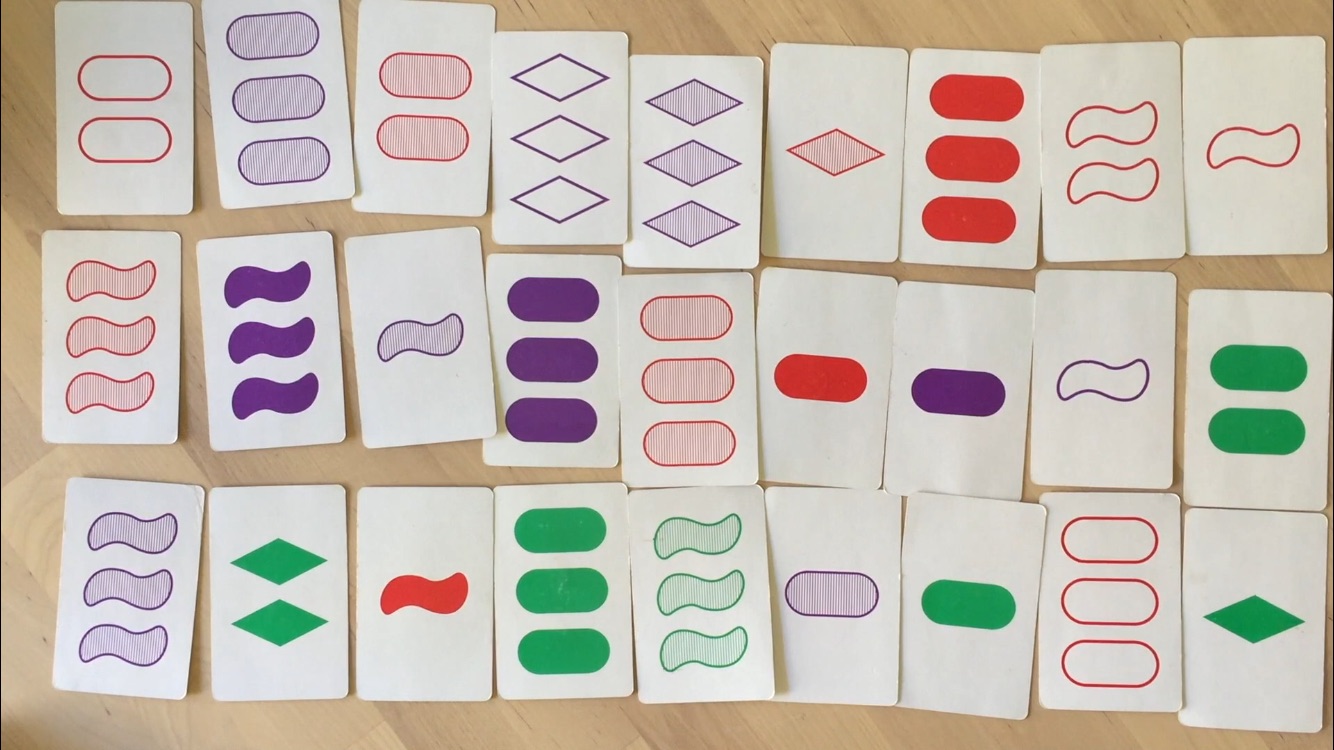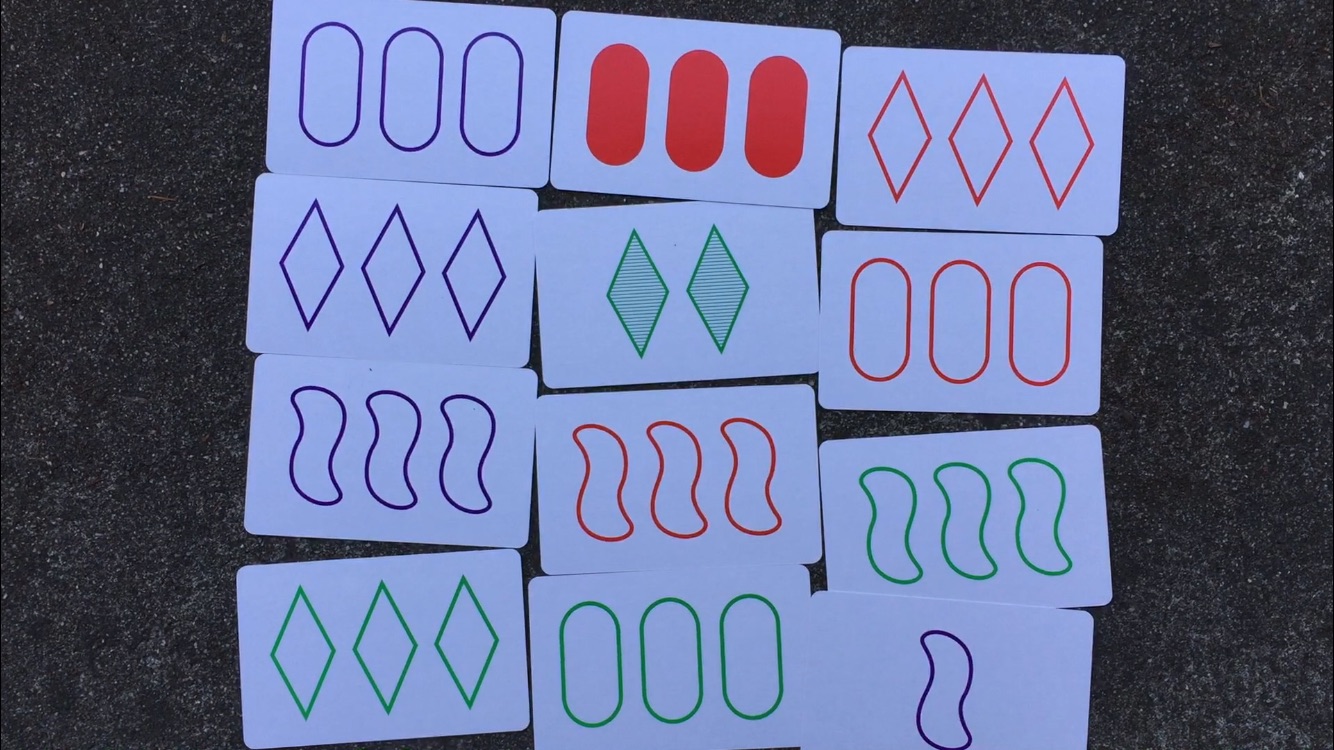Introducing the Artificial Intelligent (AI) Card Player
Practice your rational reasoning and take it to the next level. Are you familiar with the card game SET? This game trains visual perception and reasoning skills.
![]() Would you or your child like to learn SET and improve your skills? We have developed the AI Card Player learning application to help you learn and master this fascinating and fun game.
Would you or your child like to learn SET and improve your skills? We have developed the AI Card Player learning application to help you learn and master this fascinating and fun game.
This app is a computer vision application that simulates human vision and reasoning by using your phone's camera and computer system. The idea for the app was born in a classroom at Laurelwood Elementary School in Santa Clara, California. The designer and developer of the app, Jürgen Ehret, volunteered in a second grade math class, where he often played the card game SET with the students. While playing, he and the students often faced situations where they asked themselves the following questions: Is this a set or not? Are there any sets at all? Are there any additional sets? And how many sets can we find? The AI Card Player app attempts to provide answers to these questions.
Previews
Want to see the AI Card Player in action? Check out the videos below demonstrating key features. The animated yellow circle represents the user's finger gestures, such as tapping or dragging elements on the screen. Swipe gestures or taps to close views have been omitted for simplicity.
Set or No Set?
You select three cards and AI Card Player can indicate whether those three cards form a set or not. And more importantly, the reason why they do or why they don't. Watch the number of sets (top left) increase as you find a new set.
Do You Need a Hint?
The app AI Card Player provides you with hints whenever you need them. A hint is based on sets in a scene, cards you've selected, and sets you've already found. It has four detail levels. At level one, a hint shows either color, shape, shading, or number of three cards that form a set. The level increases after you've checked different card combinations that didn't form a set. At level four, you'll see all four features: color, shape, shading, and number. Or in other words, the full disclosure of a set.
Explore All Sets
The app finds all possible sets in a group of recognized cards. If any, tap on the number of sets (top right) and explore them.
Color Cast?
The app needs to recognize all cards precisely. One obstacle might be a color cast caused by lighting conditions (e.g., the blue sky or artificial light), which the camera's internal white balance system couldn't resolve completely. However, the app can adapt to those conditions if you let it know card background color.
Tap with your fingertip on the phone's screen (longer than 0.5 seconds). A rectangle with a sample area in the center will appear. Drag it to any card background. The app will analyze its color and then mark recognized cards by either a red, green, or purple dot.
You may use this feature to measure a color composition of any object in an image (RGB color model). The sample monitor displays arithmetic means of red, green, and blue light intensities of a sample area.
Get to Know Card Features
Tap on any card marked by a colored dot. The app will show the recognized color, shape, shading, and number of this card.
Tapping on All Cards Can Be Boring
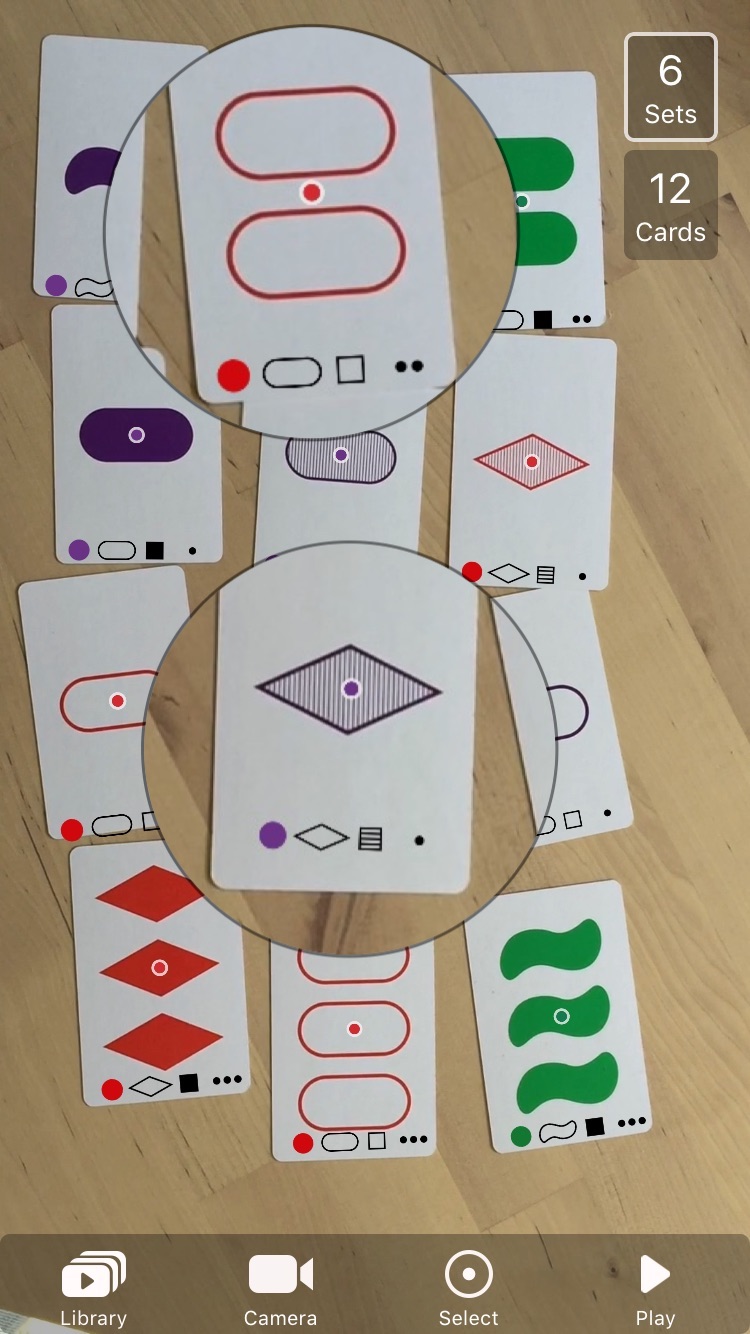
The app can place icons for color, shape, shading, and number on recognized cards as an alternative to tapping (see magnifications). This gives you a quick overview of whether all cards have been recognized correctly. The functionality is available if Card Symbols is activated in the app's Settings (default: on).
Ready for a Challenge?
As you gain more experience with SET and our app, you may want to challenge yourself, create and explore card scenes, or try to solve problems with the help of AI Card Player. Consider the following. What is the maximum number of sets you can find in a group of N cards? Find a group of 6 cards that consists of 4 sets. Find 20 cards that do not form any set.
Guidelines
The following guidelines helped us during development to achieve high card recognition rates, and we hope they will help you to have the best experience, too.
- Hold your camera parallel to a card surface, otherwise shapes become distorted and difficult to recognize.
- Keep your camera as steady as possible. Sudden movements blur images that make it impossible to classify card features. A rough tap on the Pause button, while using the camera, may also blur the image.
- Use proper lighting for your scene. Objects in the dark are less distinguishable.
- If you observe an extreme color cast, use the app's color cast filter which adapts to the color of the light source.
- Avoid specular highlights. A game card has a reflective surface, similar to a mirror. If you observe a specular highlight on card images (an area without texture), try to move the camera until all cards are outside the spotlight. Or, if possible, block direct light to prevent specular reflection and mainly use diffuse reflected light, for example, from a wall or ceiling.
- Please be patient if the app doesn't recognize all cards immediately. Little adjustments, for instance, a slightly different angle between phone and card surface, may already improve recognition rates.
- The app draws a colored dot at the center of each recognized card. Use the dots as a first indicator whether or not cards get recognized correctly. The dot color indicates the color feature, and the dot's position the number feature of a card.
- Always keep in mind, your smart phone doesn't see objects as your eye-brain system lets you perceive them.
Downloads
Feel free to download videos to your iPhone from the collection below. A video will allow you to play at times where you don't have a deck of SET cards at hand. But remember, you can create these kind of videos yourself any time when you've cards in front of you.
In case your Safari browser doesn't let you download a video to your iPhone (e.g., Safari on iOS 12.4), we recommend to use the Firefox browser instead. The procedure is as follows:
- On your iPhone, in Firefox, navigate to any video from collection below.
- Tap on Download Video (longer than 0.5 s).
- Select Download Link.
- Select Download Now. By default, Firefox will store the video file in a folder called Downloads.
- Either tap immediately on Downloads, or navigate to the folder: Firefox Menu > Your Library > Downloads.
- Tap on the video's filename (e.g., cardScene12Cards6sets.mp4) and select Save Video. Firefox will add a copy to your Photos library.
Alternatively, if you have access to an Apple desktop or laptop computer, use your favorite browser and navigate to video collection below; after downloading a video, open it in your favorite player and share it with your iPhone (in QuickTime Player, select File > Share).
All videos have MPG-4 format and file size of approximately 1 MB (duration of about 0.2 seconds).
Contact Us
We look forward to reading your questions and comments. Please send us your thoughts by email.